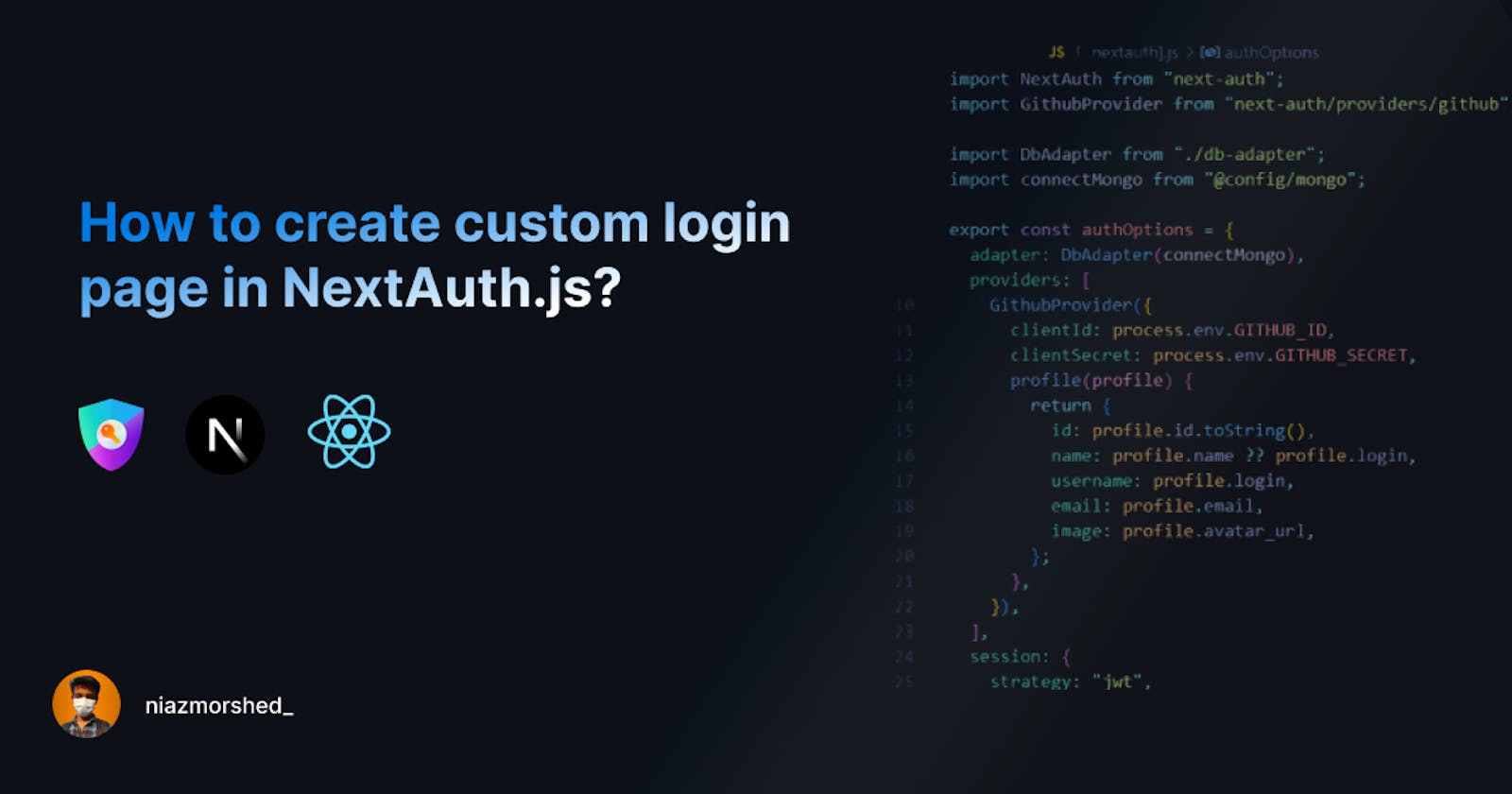How to create a custom login page in NextAuth.js?
A step-by-step guide to building a custom login page and configuring it with NextAuth.js for secure authentication using the GitHub OAuth provider.
Before jumping into the main part let's talk about NextAuth.js first. NextAuth.js is a popular authentication library for Next.js applications that provides a simple and easy-to-use solution for handling user authentication and authorization. By default, NextAuth.js provides a built-in login page that can be customized with your branding and styling. However, if you want to create a completely custom login page that is tailored to your specific needs and design, you can do so by following the steps outlined in this tutorial.
Step - 1: Initialize a Next.js app and install NextAuth.js
To get started let's first create a new Next.js app with create-next-app command. Open up your terminal in the folder where you want to be the project to be created.
And then run the following command to create the project:
$ npx create-next-app nextAuthApp
$ cd nextAuthApp
With that set, now install the NextAuth.js package in our app to implement its functionality. You can install it by following the command:
$ npm install next-auth
Step - 2: Add API route
To add NextAuth.js to a project create a file called [...nextauth].js in pages/api/auth. This contains the dynamic route handler for NextAuth.js which will also contain all of your global NextAuth.js configurations. The [...nextauth].js file will automatically handle all requests to /api/auth/* and also (signIn, signOut, callback) etc functions.
Now let's add some code to the file! I'm only using GitHub provider for this tutorial, you can choose different providers depending on your need. Let's look at the code first and I'll explain it after that.
import NextAuth from "next-auth"
import GithubProvider from "next-auth/providers/github"
export const authOptions = {
providers: [
GithubProvider({
clientId: process.env.GITHUB_ID,
clientSecret: process.env.GITHUB_SECRET,
}),
// ...add more providers here
],
pages: {
signIn: '/auth/signin'
}
}
export default NextAuth(authOptions)
Here we created authOptions object where we initialized GitHub provider in the providers array. You can add Google, Facebook or other providers just like the same. For the clientId and clientSecret, go to Github > developer settings > OAuth Apps. And then register a new app and grab the Id and secret and put them in the .env.local file.
Pay attention to the pages object in the authOptions. It will specify the custom pages for handling different auth functions provided by NextAuth. In this example, we specified the login page to be in the /page/auth/signin file. Similarly we can create custom pages for different functions (e.g. signOut , newUser) etc.
Step - 3: Configure Shared session state
To be able to use useSession first we'll need to expose the session context, <SessionProvider />, at the top level of our application. Here is how we can do this 👇
import { SessionProvider } from "next-auth/react"
export default function App({
Component,
pageProps: { session, ...pageProps },
}) {
return (
<SessionProvider session={session}>
<Component {...pageProps} />
</SessionProvider>
)
}
Now we are all set to move on to our custom signIn page!
Final Step: Create custom login page and connect functionality
Now we are on the final part. Let's look at the code first 👇
import type { GetServerSidePropsContext, InferGetServerSidePropsType } from "next";
import { getProviders, signIn } from "next-auth/react"
import { getServerSession } from "next-auth/next"
import { authOptions } from "../api/auth/[...nextauth]";
export default function SignIn({ providers }) {
return (
<>
{Object.values(providers).map((provider) => (
<div key={provider.name}>
<button onClick={() => signIn(provider.id)}>
Sign in with {provider.name}
</button>
</div>
))}
</>
)
}
export async function getServerSideProps(context) {
const session = await getServerSession(context.req, context.res, authOptions);
// If the user is already logged in, redirect.
// Note: Make sure not to redirect to the same page
// To avoid an infinite loop!
if (session) {
return { redirect: { destination: "/" } };
}
const providers = await getProviders();
return {
props: { providers: providers ?? [] },
}
}
Take a closer look at the getServerSideProps function. We are using SSR to check the user's session and push the providers into the page props. With the session variable we are getting the info about the user (if he signed in or not). If we find that the user is signed in we redirect him back to the home page (Note: Don't redirect to the same page, otherwise it will be in an infinite loop) and if not we are injecting the providers into the props.
Now in the SignIn function we are rendering our custom code. Notice the {providers} in the page props. Remember we pushed the providers in Server Side Rendering, it's that! In case if you have multiple providers, you can loop over through the providers object by making it an array with Object.values(providers). And now add a onClick event to the button and pass the signIn function with the provider.id in the parameter.
That's it! We've successfully created our custom login page! 🥳🥳
Useful resources
Here is a video of Eddie Jaoude I found helpful about this topic. Even I learned this while I was contributing to Linkfree.
- click here to see the discussion on Github
Lastly,,,,,,
Thanks for reading 🥳🥳!!! Please drop out some feedback on my writing and like it if you like it. I really appreciate it 😀.
I started open source a few weeks ago and I'll write blogs about my new discovery and learning while geeking out in open source. You can join my journey! 😁
My Twitter: niazmorshed_
My Github: NiazMorshed2007